Microsoft Dynamics eConnect has been enabled and is required in Easy e-Bank Rec. Using eConnect, the following features are now enabled:
Multicurrency Support
Nonfunctional currency Checkbooks, where the Functional currency was set to USD and a default currency was not equal to USD (i.e., CAD), had the following limitations:
- No Automated transactions (Override GL)
- No D button for difference
- No N button for re numbering
- No U button for paid not issued
[With the use of eConnect, all these limitations no longer exist.]
Analytical Accounting (AA) Support
- If AA is enabled in Dynamics GP, the default AA tables for each entry is created.
- By default, in Dynamics GP, when you created a transaction anywhere and if AA is enabled, the said transaction will have an empty record created in all the necessary tables (AAGxxxxx). Easy e-Bank Rec did not support enabled AA in GP.
[This limitation is now removed, all transactions have the tables records now created.]
Historical Year Posting Support
- Dynamics GP allows you to post in a closed year if the option is selected in the Dynamics GP setup.
- Easy e-Bank Rec has not supported this feature and would not post to any historical year even if allowed in Dynamics GP.
[This limitation is now removed, Easy e-Bank Rec will post in historical years.]
Binary Stream MEM Support
- Easy e-Bank Rec did not insert the necessary field attributes in the MEM tables causing records to be fixed with a MEM utility by the end user.
[Easy e-Bank Rec will now insert the proper fields in the Binary Stream MEM tables as necessary, when MEM is enabled and the MEM segment is identified.]
Automated Transactions Processed through eConnect
- This means the Service (Microsoft Dynamics eConnect) must be running on the client work station.
- eConnect will never post through the GL.
- All Easy e-Bank Rec batches created will start with 0EB and will have to be posted manually in the Financial Series. If you wish to automate this, we suggest using the Master Posting software by Envisage.
Use of Registration Keys No Longer Required
- Easy e-Bank Rec installation required writing the registration keys in the registry of the local machine with local admin permissions.
- The end user or installer will no longer be required to request any keys. Keys will be managed centrally.
- To register our software, go to the ‘About’ window in Easy e-Bank Rec and click Update Registration.
- Upon expiration, the software will notify the user the software registration needs to be updated.
New Fields Added to the Maintenance Tab (under GL Account Overrides setup screen), which include:
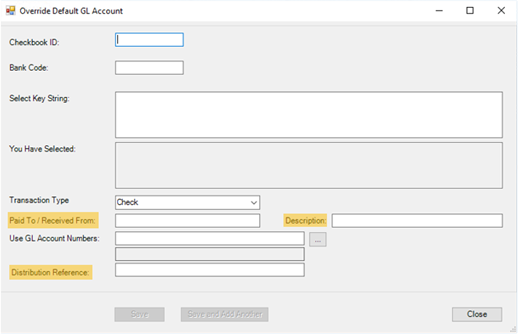
- Paid To / Received From:
- Description:
- Distribution Reference:
[Standardize entries for an Increase or Decrease Adjustment through Automated Bank Transactions.]
The Automated Bank Transactions now have a Batch Name starting with 0EBXXXXXX where XXXXXX is the Checkbook ID from GP
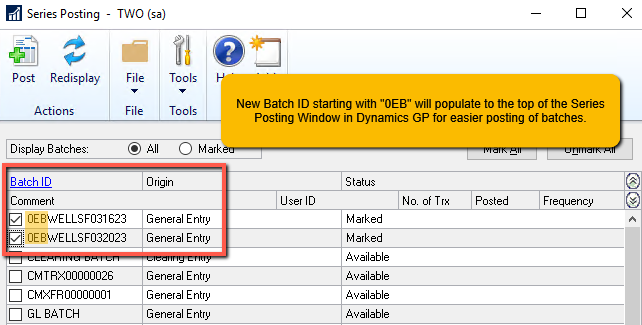
[Identify the Easy e-Bank Rec Batches to easily post in Financial Series Post.]
Two New Buttons available in the Bank Transaction Details window

- PM (Payables Management) – Allows you to create a manual payment directly in Dynamics GP (only negative amounts – money out)
- RM (Receivables Management) – Allows you to create a cash receipt directly in Dynamics GP (only positive amounts – money in)